With the latest ‘Camera Raw 9’ update, users of Photoshop CC can now merge various raw photographs either as a high dynamic range—HDR—image or as a Panorama Image Merge. In both cases, they can generate images with accurate perspective panorama. Though panorama image stitching is usually used when the user needs to generate a super-wide-angle view from a panoramic image, it can also be effectively used to increase the size of the final image.
There are always instances when photographers merge multiple photos to produce a single image that has more depth, clarity, details and size than single images. Professional can flawlessly stitch photos using Photoshop 360 panorama image enhancement feature.
Here, several images are captured for the merging process using Nikon D3100. Usually, the single images taken by this camera have 14-million-pixel resolution; however at the end, the cropped image had a resolution of 38 million pixels.
Now, let us see how you need to go about doing the same

Select the images you want to merge
In order to begin the process, you need to select the images that are captured for the process. Select the images that you want to merge, and open the same by choosing ‘File>Open in Camera Raw’. This will open all the images through the ‘Camera Raw’ dialog in the ‘Filmstrip’ mode. Once it is open, from the menu ‘Filmstrip’, select the option ‘Merge to Panorama’.
-
Projection method

Projection method When you select a projection method, the ‘Merge Preview’ will open for you, where you willget a list of different projection methods. There are several projection methods available such as Spherical, Cylindrical and Perspective when you are proceeding towards panoramic photography editing. Here, in order to get the option that works best, ‘Perspective’ mode was chosen; however, you can select the one that you deem fit. If you would like, you can check the ‘Auto Crop’ option to crop it automatically. However, if you would like to exercise more control over the cropping process, uncheck the ‘Auto Crop’ option to do it manually.
-
Make the required lens correction modifications

Photo clipping path techniques Here, you need to choose the desired lens correction adjustments depending upon the values that you want your final image to have. As required, the image can be rotated, and the ‘Aspect Ratio’ of the images can be set if you need to squash the images. As is the case with ‘Horizontal Slider’, as well; it can be set to any value that you deem best for the output image. Also check the ‘Tone’ and ‘Color’ of the images to bring the desired look and feel to the final image. This is applicable in all types of panorama photography.
-
Camera raw panorama image merge

Raw panorama image merge The ‘Panorama Photo Merge’ attribute of Camera Raw can be effectively used to merge various images to get the best merged-image possible. As the case is, it can function exceptionally well as an appropriate substitute for ‘Photo Merge’that one can find in Photoshop, without all the associated glitches. If carefully used with a little patience, it can become the most preferred image stitching tool that can effectively replace various third-party 360 panorama photo merge applications, as well.
As a part of photography editing, while merging images together using Camera Raw, you need to understand that the resultant image produced at the end will be a ‘Raw DNG Master’. Hence, this will give you the added ability to edit image as though it were a regular raw image.
One of the major issues that many photographers and image editing professionals complaint about Photoshop Photo Merge is that, sometimes, they end up getting clipped highlights. This forces them to start all over again to get the best final image that they need, which is a cumbersome and time-consuming process. However, with Photoshop Panorama Photo Merge of Camera Raw, in order to avoid any sort of clipping from happening, it is possible to update or edit the settings of the raw even after the process of photo merge is over.
Conclusion
There are numerous image editing companies offering 360 degree panorama stitching services. Associate with the best people who can deliver excellent Photoshop panorama editing services. Check their track record and get in touch with their previous clients to understand if they can address your requirements. It would be even more useful if your chosen service provider has knowledge of video editing techniques. This would help you benefit from an all-inclusive service package that comes at a customized rate.

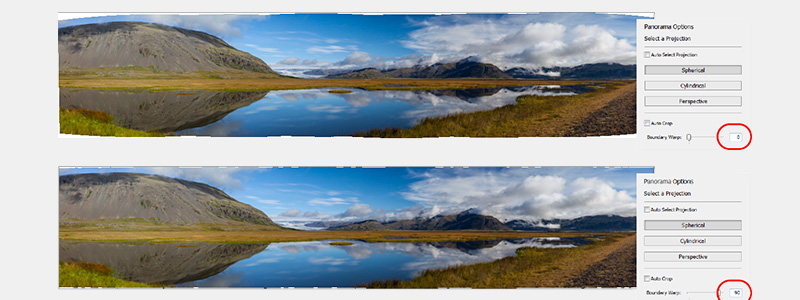
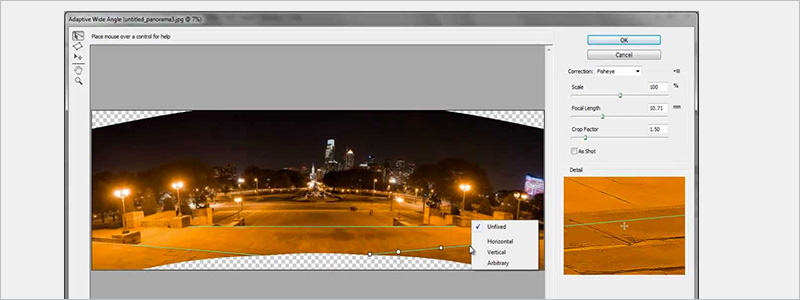
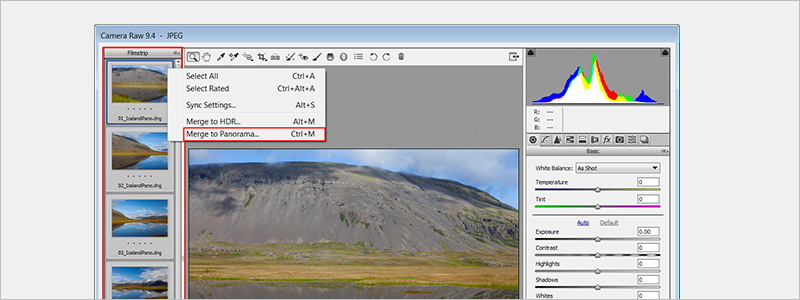
Social Media Video Editing