For every aspiring graphic designer or photo editor, Photoshop is the go-to editing tool. Given its user-friendly interface, ease of use, and, most importantly, several advanced features, Photoshop has solidified its stature in the photo post-production landscape. Therefore, to wield the full potential of this all-in-one software application, one has to know its features inside and out.
This article will shed some light on the eight essential features in Photoshop that every photo editing professional must be well-versed in. Hope this handy guide will help them not just streamline their editing workflow. But also make their edits all the more engaging for their clients.
Why Photoshop?
Using Photoshop, you can enhance the look of the photos, adjust the brightness and contrast and add or remove certain objects from the picture. In addition, image editors in the established companies use different editing techniques to enhance the photos, making them look more appealing.

How does Photoshop Work?
Photoshop is software that helps you to edit your digital photos. It is used by professional photographers, graphic designers, and photo editors to improve the look of the photos. Photoshop contains a wide range of tools and features that help you improve your photos' look.
The basic tools found in Photoshop are a brush, pencil, eraser, and marquee. You can use these tools to edit the photos. The tools are used to select and adjust the photo. The selection tools are used to select a specific area in the photo. The adjustment tools are used to adjust the brightness, contrast, and colour of the photo.
Photoshop Features and Tools Explained
Here are 8 most significant features of Photoshop software that all professional photo editors and photographers must be using.
-
Hue and saturation

Hue and Saturation are some of the most important elements in Photoshop. It enables the editor to control the colours in the photos, adjusting their hue and saturation.
You need to click on 'Adjustments' under the 'Image' option. Adjusting the hue will change the colours in the photograph. You can use the feature to change the richness of colours and their intensity in the image. This will make the image look more natural. However, it will not bring about any drastic change in the colours. This is one of the best photoshop tricks for photographers.
-
Layers

Photoshop users must be familiar with the 'Layers' feature. It allows the users to work on certain image parts while keeping the others unchanged. Therefore, the editors can incorporate the necessary changes in certain image sections without disturbing the others. It requires advanced skills to operate this feature. The experts will make the desired manipulations when you reach out to a reputed company for image touch-up services. Optimally using this feature gives you the needed freedom for selective editing, which is imperative for effective image manipulations.
-
Levels

If you want to adjust the colour balance and tonal range in the picture, you can use the 'Levels' feature. This effectively changes the intensity of the shadows, midtones and highlights of the picture. In the form of a histogram, a visual guide helps the users make the changes accurately in the images. You will find this feature under the 'Image -> Adjustments' option. You may look at the various photo editing tips for beginners online to get a detailed idea of Levels as it is one of the basic provisions of Photoshop.
-
Adjustments

Integrating the layer adjustments is one of the basic photoshop editing skills that a professional must possess. You can create adjustment layers and edit them in the adjustment panel easily. Adjustment layers in Photoshop serve as image alterations that are non-destructive to the entire image. The users can easily turn the adjustment layer on and off without disturbing the other layers. This is most commonly used in tone colour correction in photoshop (Levels and Curves adjustments). However, you can also use these in other types of adjustments to dramatically alter their look.
-
Colour channels

The users can look at particular shades in the colour channels palette included in the picture. In the RGB mode, you will get green, red and blue. However, when you move to a different colour space, these colour channels will be different, such as LAB or CMYK. You may want to change hair colour in photoshop or make any other adjustments. When a particular colour is selected, the image will be shown in different black and white versions. Each of these colour channels is a monochromatic image representing the light in each channel. For instance, the red channel provides you with a view of the red light in your photo. To make touch-ups specific to particular colour channels and enhance the overall contrast, you need to switch between these channels. The users can also convert the photo to black and white, making it attractive. You can read the photoshop tips and tricks for photo editing to enhance your skills. You will learn about photo enhancements and colour correction in greater detail in a later lesson.
-
Filter

You can make several changes in the image through the filter option. First of all, you should have a basic knowledge of the list of photoshop tools and their uses. The Photoshop filters can sharpen, blur, distort and alter the layers of the image or the entire image in various ways. You need to try out each of these filters and get acquainted with them. It will take a little time to get familiarized with these filters, and you will find their functions interesting. In the subsequent lessons, you will learn about the specifications of the commonly used filters. If you need dedicated support for photoshop editing, get across to the best photo editing companies with your requirements.
-
Sharpening

The Sharpening is difficult to operate, and the image editors need to practise a lot to use it. You should have a steady hand over the mouse to make the desired changes. This is one of the most important Photoshop features that make the smaller features in the photo more prominent. 'Sharpening' is among the last features used during the editing process. You can also use the 'Auto Sharpen' command to save time. However, when you use this, make sure that the image does not become over-sharpened, making it look unrealistic.
Cropping and resizing

Cropping and resizing are some of the most basic features of Photoshop. You can use it to change the photo's dimensions or to remove any unwanted part of the photo. Cropping can be used to improve the photo's composition or to focus on a particular part of the photo. When you crop the photo, make sure that you do not lose any important part of the photo. You can use the 'Crop Tool' to crop the photo.
The resizing can be used to change the photo's size without compromising the photo's quality. When you resize the photo, make sure that you maintain the photo's aspect ratio. If you do not maintain the aspect ratio, the photo will be distorted.
Now, you know about some of the essential features of Photoshop that will help you in mastering the art of photo editing.
Conclusion
There you go! A handy guide to the top most essential adobe Photoshop features that every graphic designer and photo post-production artist must know. With Photoshop, the opportunities are endless. Moreover, with all the latest features added to the software, it is now one of the most advanced applications for photo editing and graphic design. That said, keep yourselves consistently updated.
So if you are a professional image editor, an aspiring digital graphics designer, or an illustration artist, ensure that you’re well-versed in all the features Photoshop offers. Keep this blog bookmarked so you can refer to this resource the next time you do your research.
Alternatively, you may contact a professional team to take care of your photo editing operations. You may share some of your project requirements with these experts and focus devotedly on closing more projects. Also, these external teams possess high-level skill sets and offer advanced photo editing services at affordable rates. They are also fluent in unique Photoshop services and techniques. Get yourself an expert team and build a larger client base.

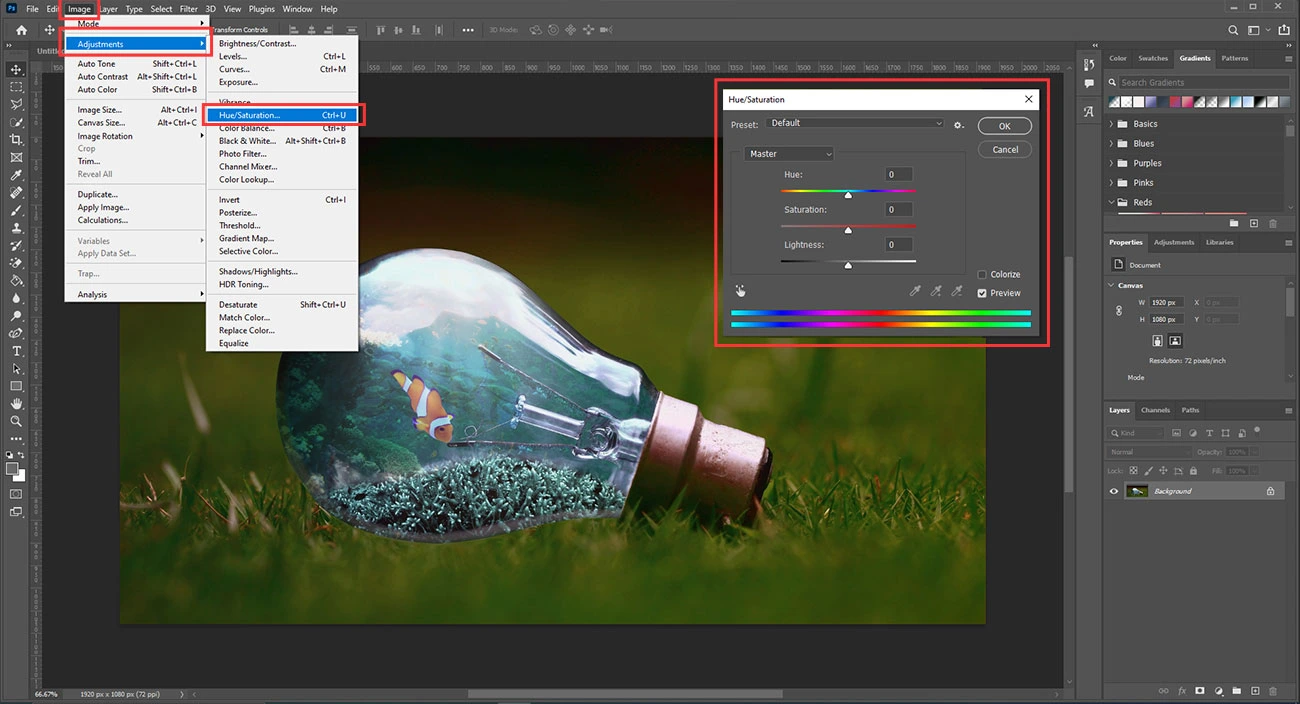

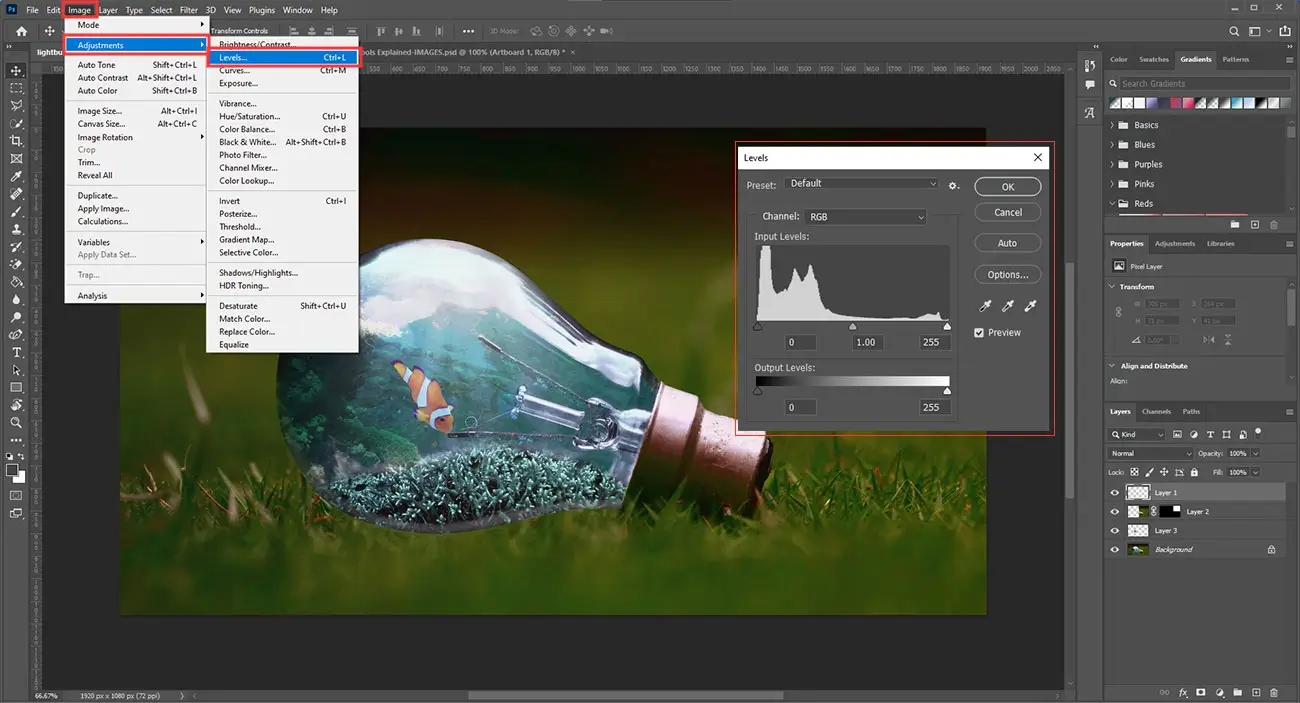


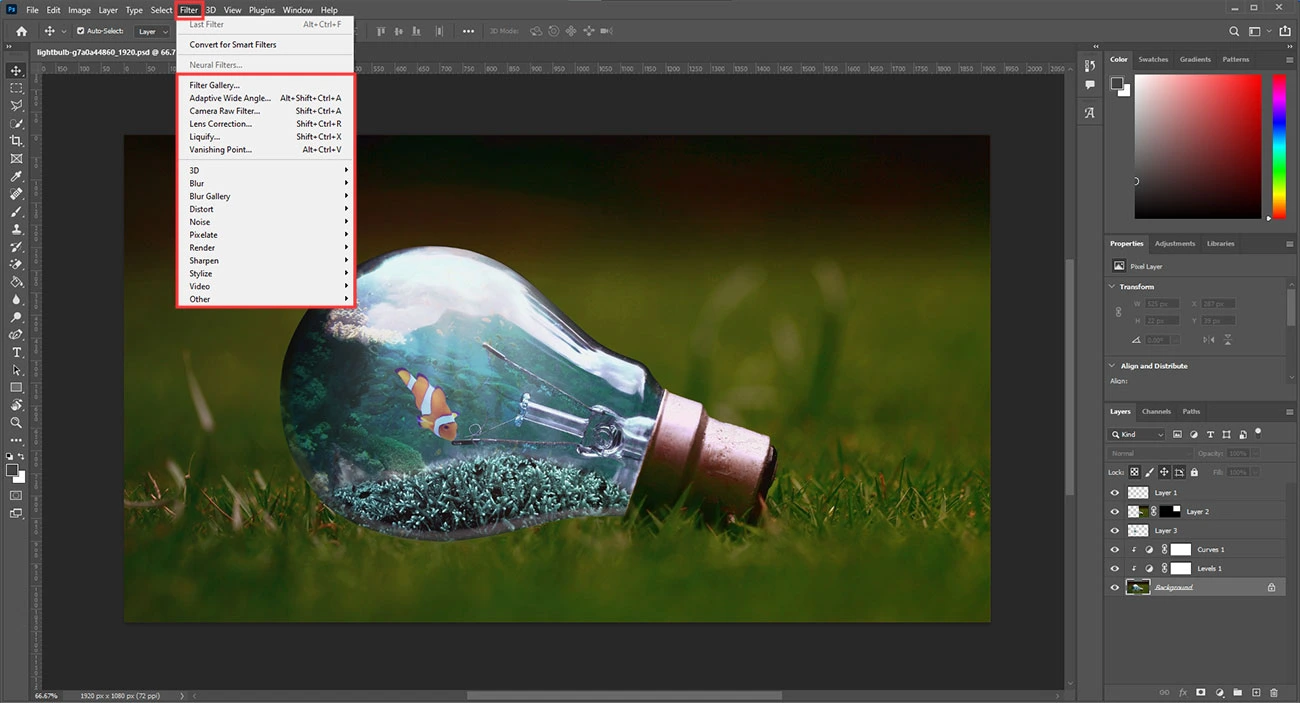
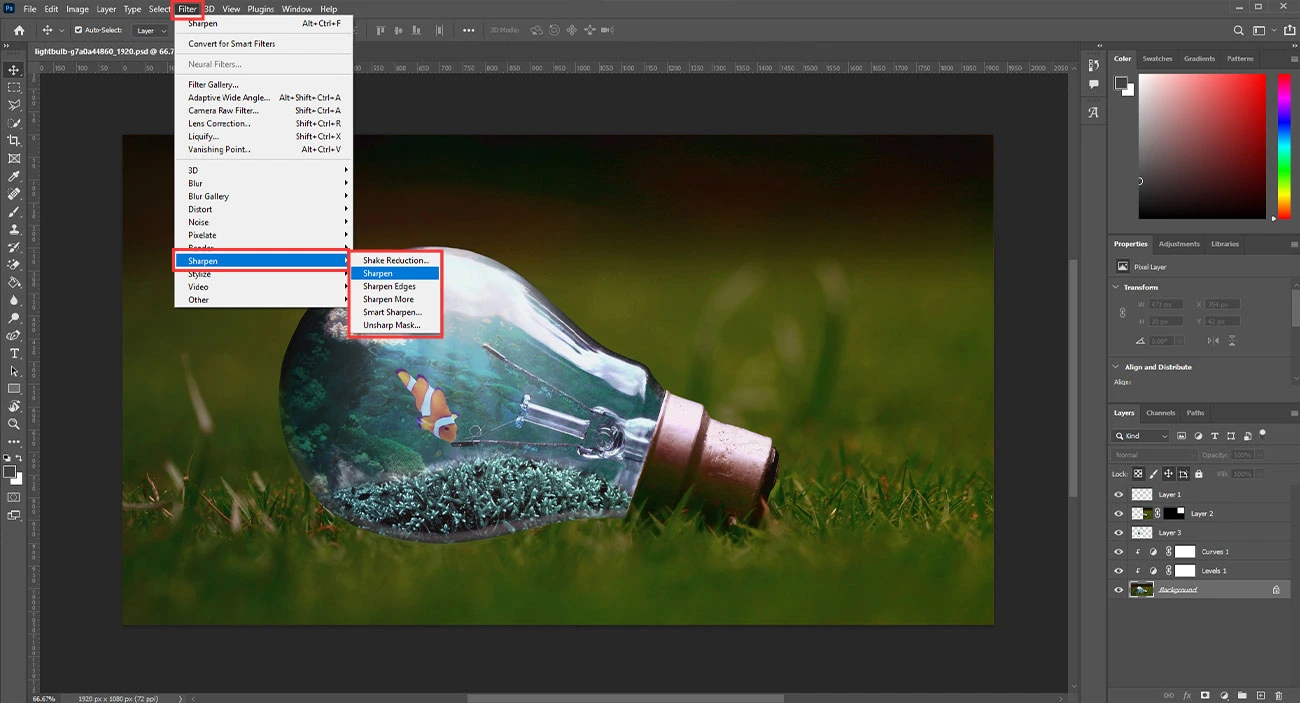
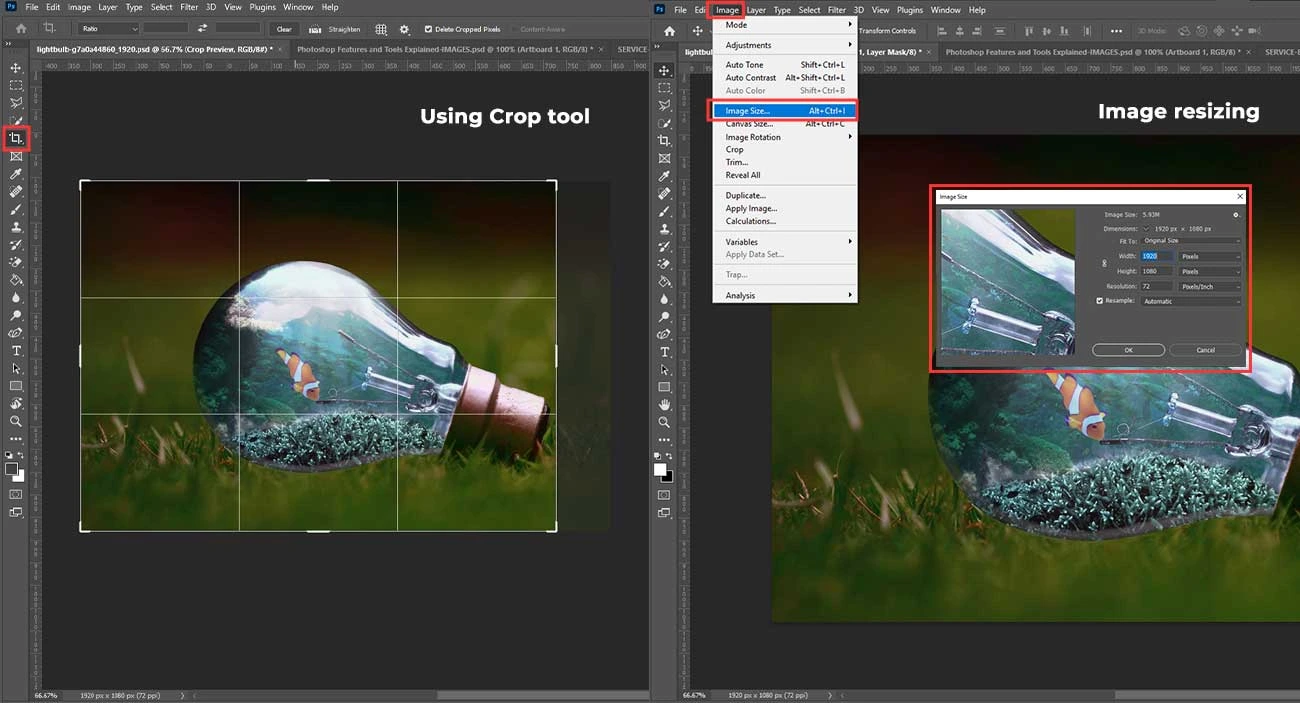
Social Media Video Editing