Vertical videos have become a cornerstone of modern content production, dominating platforms like TikTok, Instagram reels, and YouTube shorts. As audiences increasingly use content on their smartphones, creators face the challenge of meeting this demand. However, many try to reuse horizontal videos for vertical formats without compromising quality.
Poorly edited videos can result in pixelation, awkward framing, or viewer dissatisfaction. Maintaining high-quality video is essential to maintain engagement and professionalism. In this blog, we’ll explore practical solutions and detailed steps to convert horizontal videos to vertical seamlessly, ensuring your content shines on every platform.
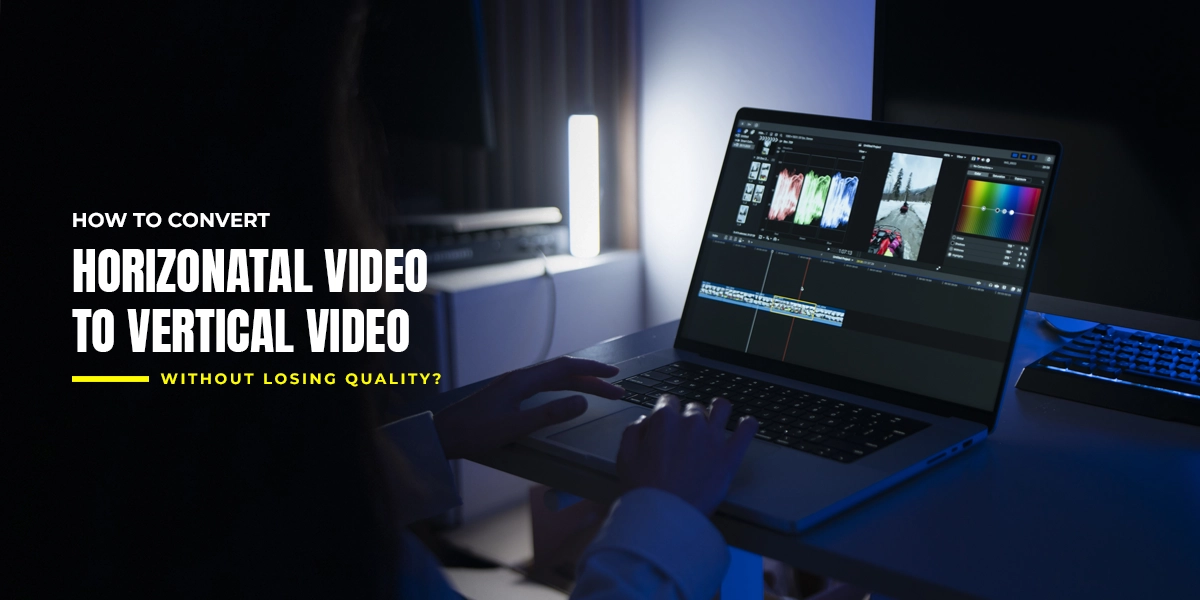
Why Are Vertical Videos a Game-Changer ?
-
Higher Engagement Rates
Vertical videos have proven to be highly effective in increasing engagement. Compared to traditional horizontal formats, social media channels like Instagram show up to 90% engagement. Additionally, 82% of consumers prefer to watch vertical video on their mobile devices, as found in a survey conducted by Wyzowl.
-
Shift in User Behavior
User behavior has been heavily influenced by the rise of vertical video. With over 75% of social media users now accessing content on mobile devices, with live video fitting perfectly on the screen, it offers a natural and immersive experience in reviewing these changes for requirements for vertical content across platforms.
-
Creative Flexibility for Creators
For content creators, vertical videos open up exciting opportunities to stand out. Converting content to vertical formats allows creators to experiment with unique visuals and storytelling techniques. The format encourages innovation, and the filmmakers use full screen to engage viewers in a new and exciting way.
-
Business Relevance in Advertising
Vertical videos have also become important in advertising and brands. With a mobile-first audience in mind, companies are prioritizing live video to improve brand recall and brand awareness. Platforms like TikTok and Instagram Reel continue to dominate, proving that vertical video is not just a passing trend but a key way to reach and engage consumers.
Challenges of Converting Horizontal to Vertical
Converting horizontal videos to vertical ones presents challenges that can significantly affect the final result.
-
Loss of Key Visuals
When converting a 16:9 horizontal video to a 9:16 vertical format, cropping is often necessary. This can cut out important elements like group shots or cinematic scenes central to the story. For example, a photograph showing a large group of people or a wide expanse of landscape can lose important visual details, making the image feel incomplete or disjointed.
-
Aspect Ratio Mismatch
The difference between 16:9 (horizontal) and 9:16 (vertical) aspect ratios can cause distortion. In horizontal videos, subjects are often framed to take advantage of the wide space. Still, when converted to vertical, the visual elements may appear stretched or compressed, leading to an unnatural look.
-
Technical Issues
If the conversion process isn’t done properly, the video resolution will degrade, potentially resulting in blurred or pixelated results. In addition, inconsistent frame rates can hinder video playback quality, resulting in blurry or slurred video. For example, poor conversions can negatively impact viewer engagement, especially on platforms like Instagram or TikTok, where high-quality visuals are essential to maintain interest and provide an uninterrupted experience.
How to Convert Horizontal Videos to Vertical?
Here's a step-by-step guide to help you convert videos seamlessly while maintaining their quality.
-
Step 1: Choose the Right Video Editing Software
Select a video editing software that supports format conversion without compromising quality. Some popular options include:
- Adobe Premiere Pro
- Final Cut Pro
- CapCut
- DaVinci Resolve
- iMovie (for basic editing needs)
Download and install your preferred software before proceeding.
-
Step 2: Import the Horizontal Video
- Open the video editing software.
- Look for the Import option, usually under the File menu or as a drag-and-drop area on the main interface.
- Drag and drop your horizontal video file into the software’s timeline or media bin.
-
Step 3: Adjust the Aspect Ratio
- Locate the Sequence Settings or Project Settings (this may vary based on the software).
- In Adobe Premiere Pro: Go to Sequence > Sequence Settings.
- In CapCut or mobile apps: Look for a Canvas or Aspect Ratio option.
- Change the aspect ratio to a vertical format (e.g., 9:16 or 1080x1920).
- Locate the Sequence Settings or Project Settings (this may vary based on the software).
-
Step 4: Reframe the Video Content
When you switch to a vertical format, parts of your horizontal video may get cropped. To ensure the main content remains visible:
- Zoom In or Out: Use the scaling tool to fit the content within the new frame.
- Locate the Transform or Scale option under the video settings.
- Adjust until the key subject is centered.
- Position the Video: Drag the video in the preview window to focus on the most important areas.
- Zoom In or Out: Use the scaling tool to fit the content within the new frame.
-
Step 5: Add Background Fill (Optional)
If zooming or cropping causes loss of essential content:
- Duplicate the original video layer and place it below the main video in the timeline.
- Blur the duplicate layer and use it as a background fill.
- Alternatively, add a solid color or gradient background.
-
Step 6: Enhance Quality Settings
To maintain quality during the export process:
- Go to the Export or Render settings.
- Use these parameters:
- Resolution: 1080x1920 (Full HD).
- Frame Rate: Match the original video (e.g., 24fps, 30fps).
- Bitrate: Use a high bitrate setting (e.g., 10 Mbps or higher).
- Encoding: Use H.264 for compatibility and quality.
- Enable Maximum Render Quality if available in your software.
-
Step 7: Export the Video
- Locate the Export or Save As button.
- Name your video and choose the destination folder.
- Click Export or Render and wait for the process to complete.
-
Step 8: Preview and Test
Play the exported video on your device to ensure:
- No quality loss.
- Proper framing and alignment.
- Compatibility with the intended platform.
No More Compromising on Vertical Videos
Editing horizontal videos to vertical videos without losing quality requires careful planning, the right video editing tools, and ways to preserve clarity and engagement. If you follow the steps outlined you can develop your video vertically, ensuring it meets the needs of modern-day platforms.
However, if you are looking for professional assistance, MAPSystems provides the professional video editing services you need. Whether you want to resize, edit, or optimize your videos, our experienced editors are there to ensure high-quality results with excellent clarity and seamless editing. Work with MAPSystems to effortlessly boost your video content. Contact us today for creative solutions and outstanding results.
