With various digital devices flooding the marketplace, there is a huge demand for authors and publishers to convert their printed materials to eBooks. Nowadays, there are a lot of professional service providers in the industry who can help you with eBook conversion. However, if you want to do it yourself, you can have a look at the 17 golden rules that can provide effective conversion of any physical book into an eBook.
If not, having proper knowledge about the steps involved in digital eBook conversion would always prove beneficial even if you are hiring an eBook conversion company for the job. So, let’s get an in-depth idea about the same.
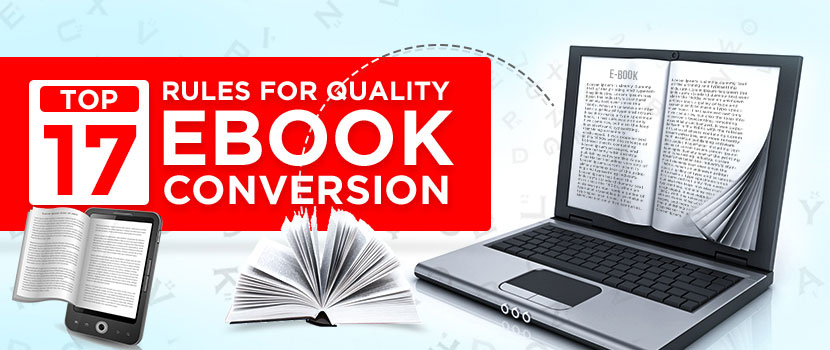
17 Essential Rules for High-Quality eBook Conversion
-
Indent the paragraphs
When it comes to indenting paragraphs, avoid using the spacebar and tab key. Alternatively, you can use paragraph settings available in the Word’s formatting pallet for setting the indent to the first line of every paragraph. It will allow the conversion process to proceed without hitches while keeping your readers satisfied.
-
Insert page breaks
Page breaks are vital as it directly influences the reading experience of the users. However, there is no ideal pagination for eBooks. Therefore, insert it at the end of every chapter. When it comes to images, you can either place them at the end or beginning so that it appears along with the caption.
In the case of Microsoft Word or similar text processing programs, you can find the ‘Break’ option in the Insert pull-down menu. Now, you can place the cursor where you want to provide the break.
-
Justify the texts
Justification of text is essential to maintain a professional look and assure a hindrance-free reading experience for any e-reading device. Various companies indulged in eBook formatting services recommend using center or left justification. It is because using the right justification may demand you to left-align the lists and bullets, which takes a lot of time and effort.
Certain e-readers might override the settings resulting in mixed justifications, which are confusing for the readers. Besides this, full- justification may also lead to uncomfortable breaks in lines when a book repaginates.
-
Insert the margins
While inserting margins for your eBooks, make sure that it is uniform, of the same size, and present at both sides of the pages. Most of the companies offering eBook creation and formatting services recommend 0.5 to be the ideal size. It is because there are negligible chances of text loss in case of smaller margins. Apart from this, the margins numbers should be positive so that the words will correctly fit into the eBook.
-
Try formatting the images
While formatting the images, you should avoid the wrapping of text around the images and use in-line pictures with the writings below. The recommended formats are .png and .jpg, and the size of the cover graphics should not exceed 800px height and 550px width. Other images can have a height of 600px and width 500px.
While resizing the images, make sure you are not adjusting in the word file. It may tend to change the image appearance, but the actual size remains the same. Thus, formatting issues might pop up while reading. So, it is better to use an image editing tool for resizing the word file.
-
Appropriate selection of the font size
It is advisable not to put much effort into deciding the font size because readers will ultimately decide and select it according to their choice while reading the eBook. Therefore, try using a single standard font. Times New Roman, Courier, and Ariel are some of the common fonts that most of the eBook formatting firms prefer.
Avoid using fancy fonts as they might get transformed into weird symbols or characters on conversion. Try using font buttons or menu from the toolbar as it is the best way for incorporating properties like bold, underline, italics, etc. The font size for titles can ideally be 14-18pt, and 12pt when it comes to the text.
-
Decide the page size
In eBooks, pagination is not fixed. Therefore, readers can customize the font type, size, and spacing according to their will. It means that your 100 pages printed document can extend or reduce to any size.
However, expert eBook conversion companies suggest 8.5 x 11″ as the ideal page size while carrying out the conversion of your manuscript into eBook.
-
Take care of the titles
It is essential to tag the titles of the chapter as headings. Otherwise, the online eBook conversion software will fail to identify and might add it as content.
For this, you can select the chapter title in the beginning and choose ‘Heading 1’ that falls under the ‘styles’ section. It will allow you to select the formatting style according to your choice. However, update the specific style after completing, and repeat this process for all chapters and sub-chapters. Even selecting ‘Heading 1’ alone will help you to apply the same formatting, everywhere, automatically.
-
Focus on the book’s main body
If the body of the book is of ‘Normal’ style, then you can format the paragraph according to your wish by using spaces or indents. But it is advisable not to use the two formats together. Instead, you can refer to professional eBook design templates for more ideas.
You can choose to space ‘After’ or ‘Before’ the paragraph. Even while using indents, try not to insert a tab in front of the paragraph. Instead, opt for the ruler that is present on the top. After deciding the paragraph’s look, right click on ‘Normal’ and choose the option ‘Update Normal to Match Selection’. It will further becomer easier to format the remaining paragraphs similarly.
However, if you want the first paragraph of every chapter to be different, then make relevant changes in the first paragraph, and choose the option ‘Create a Style’. Rename the style with something that you can easily relate.
-
Remove the page numbers
The headings and footers must be free from the page numbers when you transform a book into an eBook. You can easily remove it in Word. At first, you have to double click either at the top or bottom of the page. It will display the ‘Headers & Footers’ tool option. From there, you can select ‘Remove Page Numbers’.
-
Eliminate the Table of Contents (TOC)
The Table of Contents (TOC) is important for an eBook; however, it is not right to include the same at the beginning of the document. It is one of the critical tips you shouldn't ignore as your eBook will fail to showcase the page number to the readers, which will degrade its productivity. Therefore, you should remove the TOC. To remove it, click on ‘References’, then choose ‘Table of Contents’, and click ‘Remove’.
-
Deal with the line breaks
It is a bit tricky to deal with hard or soft line breaks when you are converting your paper book into an eBook. In this case, you have to choose the tiny paragraph icon that looks like this ❡- on the Home tab of the Word document. It will display the characters that couldn’t be printed and all the invisible formatting signs. Thus, one can see the said icon for each paragraph break and a soft return-like sign ⮐ for each soft line break. Also, ensure that the paragraph icon is visible at the end of every paragraph.
Having paragraph breaks in between sentences will make the eBook look unprofessional. So, delete it if you ever come across unnecessary paragraph breaks. Also, if you find any forced line breaks in between the sentences, then get rid of it as it might look confusing and harm the flow of reading.
-
Convert the endnotes
It is best to convert the endnotes from the footnotes for high-quality outcomes. It is an automatic process for most of the online eBook conversion tools. However, you will get better results by doing it on your own, i.e., you can choose either to keep it at the end of every chapter or at the book's end.
-
Remove the tabs
It is better to remove tabs for assuring proper alignment of paragraphs. For the time being, eliminate it. Later, you can add indents if required. Now, click the icon ❡ to view the invisible characters. It will let you arrange the indents according to different style forms.
-
Know what to add in the beginning and end
Great! You have finally formatted your manuscript pretty well!! The next step is to create an eBook. Now, click on the ‘Save As’ option. In the beginning, you need to include the cover, title page, table of contents, and copyright page. However, it’s a good idea to add the author’s profile and sections like ‘Other Books by The Same Writer’ in the end.
-
Save the file for conversion
After converting the eBook from a physical document, save the file in .docx or .odt type format. Such formats are more feasible for an eBook rather than the .doc format.
-
Testing of eBooks
Now, as you have got some fair ideas on eBook and its tips for conversion, it’s time to understand what it looks like! It is quite amazing that eBooks appear sometimes differently on diverse platforms. If you view it in Kindle, you may not find the same visual appearance in iBooks or other platforms. EBooks are flexible to adapt to the platform-specific environment where it is stored in! Sometimes, though it may have adverse effects on your reading experiences as it may fluctuate from the alignments and other features that interrupt hassle-free reading for you.
So, it is quite necessary that we have to do the right testing on various platforms before going live with the eBook. Let’s take a look at some of the common testing tools and techniques that can simplify this complication.
-
Adobe Digital Editions (ADE)
Free ePub reader for the desktops.
Gives an idea on how your ebook will be interpreted by the rendering engine. -
Kindle Previewer
It helps you to view ePub to the Amazon format which is widely accepted.
You also get a fair idea on how your file will be consumed on Kindle platform. -
iBooks
It is the in-built reading center for iPhone users.
Helps the users with the relevant experience. -
Kobo
This is one of the widely preferred eBook reader platforms.
Quite popular with all reader generations. -
ePub Validator
As the name suggests, it helps you validate your ePub files and ensures that it comply with the specifications.
Now, with these tools available in the market today, the kind of testing process that is followed is equally important?
When you test the outputs from one platform to the other, there are also chances of creation of multiple formats like MOBI and KF8. This might interrupt you in getting the right output in this scenario!
It’s important to choose output that is going to help you with the greater flexibility and clarity in to ensure hassle-free reading experiences.
-
Conclusion
So, what are you waiting for? Quickly implement these tips and get started with converting your physical books yourself. There’s a lot of free and easily accessible software that can help you with the online eBook conversion. Otherwise, you can also look for a Top eBook conversion serviceprovider to convert your manuscripts into eBooks.

Social Media Video Editing